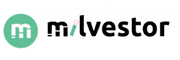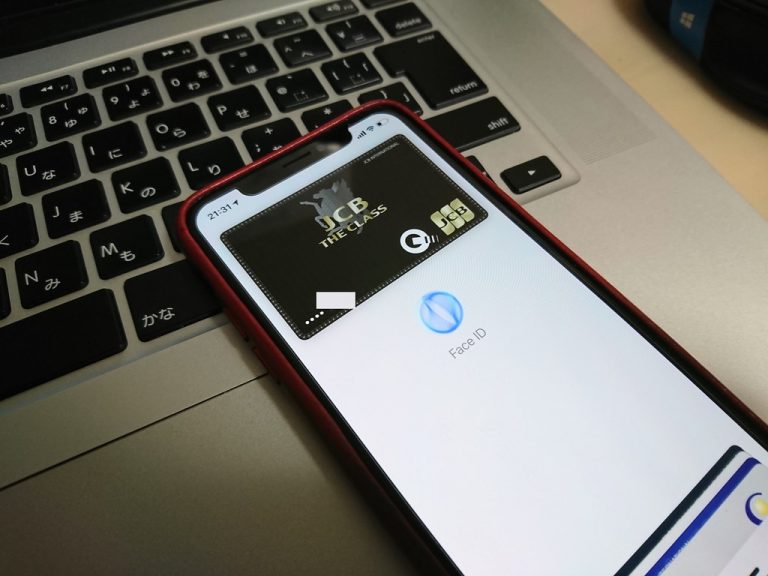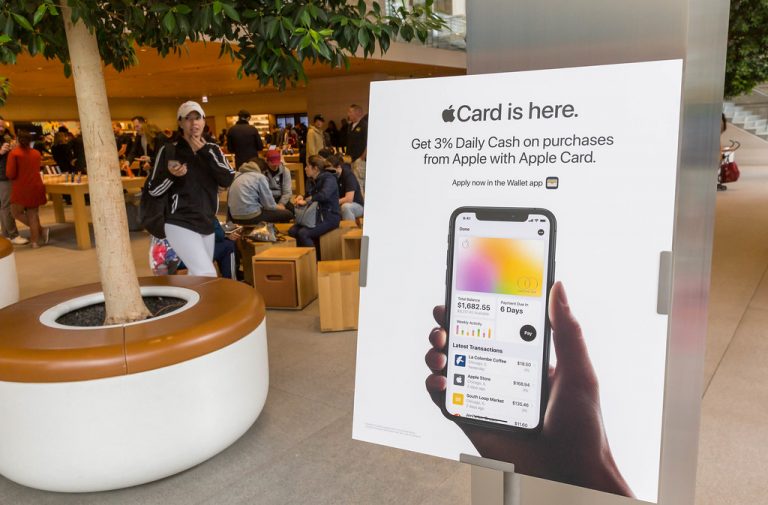Apple Pay Instant Transfer will not work for credit cards, prepaid cards, gift cards, and any other cards except Visa and Mastercard debit cards. Alternatively, you can use the bank transfer feature, which takes one to three business days to complete a transaction.
If you use Apple Pay a lot, you might have encountered issues while trying to send cash to your account. You often figure out that your Apple Pay Instant Transfer is not working. However, in today’s article, we have curated a list of reasons why you might be facing this issue and an equal solution to it.
It is important to note that there are a lot of regulations that come with using Apple Pay Instant transfer, and non-compliance with these regulations can lead to issues that can hinder the transfer order.
![Apple Pay Instant Transfer Not Working [Best Fix] 2 Apple Pay Instant Transfer Not Working](https://milvestor.com/wp-content/uploads/2022/06/Apple-Pay-Instant-Transfer-Not-Working-2.jpg)
Why Isn’t My Apple Pay Instant Transfer Working?
These are the most common reasons why your Apple Pay Instant transfer is not working before using it. These are;
- Your device is not updated to the latest iOS software version and must be compatible with Apple Pay. Also, your Cloud ID must be signed to the device.
- Unstable or poor cellular networks might lead to an error in the instant transfer method not working.
- Only accepted countries or regions can use Apple Pay. You need to ensure you’re eligible to use Apple Pay in your country or region.
- If you made the transfer during a holiday period or weekend, it could take longer minutes to complete. I would strongly advise that you wait until the following business day to initiate the transaction.
- The transferor must be a resident of the U.S and should be at least 18 years of age. However, the age exception does not apply to people in the Apple Cash Family.
- The minimum transfer amount is $1, and the maximum amount is $10,000 per transfer.
Why Can’t I Do Instant Transfer On Apple Pay?
You might not be able to send and receive money with Apple Pay or receive cash with Apple Cash because of a defect or irregularity when making the transfer. This could be due to your device, environment, or being unaware of how to make an instant transfer on Apple Pay.
As long as you’re at least 18 years of age and a resident in the United States, you are not restricted from conducting an instant transfer on Apple Pay. It might not be working for you because the transfer was initiated wrongly.
You can read other sections in this article to understand Apple Pay instant transfer procedure and figure out where you made the wrong step.
You can always contact Apple Pay customer support if you need more help.
![Apple Pay Instant Transfer Not Working [Best Fix] 3 Apple Pay Instant Transfer Not Working](https://milvestor.com/wp-content/uploads/2022/06/Apple-Pay-Instant-Transfer-Not-Working-scaled.jpg)
How Do You Do Instant Transfers on Apple Pay?
There are three ways to transfer money with Apple. These are;
- Apple Pay Instant Transfer
- Transfer to a bank account
- Transfer through the message App
Let’s go over each method one after the other.
Method 1: Apple Pay Instant Transfer
Step 1: On your iPhone, open the Wallet App, click on the Apple Cash card, and then click on the more button. If you’re using an iPad, go to your settings app, click on Wallet & Apple Pay, and click on your Apple Cash card.
Step 2: Click on Transfer to Bank
Step 3: Input the amount you want to transfer, then click Next.
Step 4: Click on Instant Transfer
Step 5: Click on Add Card if you do not have the bank card saved. Click on > to select the debit card, then input your billing information for the debit card.
Step 6: You should have your funds transferred within thirty (30) minutes.
Method 2: Transfer to a bank account
Step 1: On your iPhone, open the Wallet App, click on the Apple Cash card, and then click on the more button. If you’re using an iPad, go to your settings app, click on Wallet & Apple Pay, and then click on your Apple Cash card.
Step 2: Click on Transfer to Bank
Step 3: Input the amount you want to transfer, then click Next.
Step 4: Click on one to three Business Days (If you do not have your bank details on the card yet, follow the prompt response shown to you and follow accordingly to add it).
Step 5: Confirm your Transfer with any security ID.
Step 6: Completed. You should have your money in your account within one to three business days.
Note:
- Bank transfers aren’t processed on bank holidays or during the weekends. You can check here for the holidays recognized by the Federal government.
- For Apple Pay Instant Transfer, ensure the bank card is eligible. It must either be a U.S Visa card or U.S Mastercard.
- For the transfer to a bank account, ensure that the bank account is an eligible United States bank account.
- Ensure that all information, such as; the billing address, routing number, account number, identifications, etc., are correct.
- Ensure that your device is compatible and updated to the latest Apple software.
- Also, ensure you are transferring at least $1 or your total balance, or any other amount that does not exceed $10,000 in one transaction.
IF YOU STILL DON’T GET YOUR FUND TWO HOURS AFTER AN INSTANT TRANSFER, OR YOU DO NOT GET YOUR FUND AFTER THREE DAYS OF INITIATING A TRANSFER TO YOUR BANK ACCOUNT, YOU CAN CONTACT THEIR CUSTOMER REPRESENTATIVE. IF YOU MADE A MISTAKE WHILE MAKING THE TRANSACTION, CLICK HERE.
All these steps and instructions must be heeded or might lead to your apple pay instant transfer not working, another issue.
Method 3: Transfer through the Message App
You can transfer funds through iMessage by clicking on a new or existing message, selecting Apple Pay, selecting the amount, and then following all other prompt messages you get along the way. It really is that easy! Also, you can respond to a request for money from the other party on the iMessage app.
Apple Pay Transactions Limits
Best Fix For “Apple Pay Instant Transfer Not Working.”
- Re-enter your bank card details if you have trouble initiating the instant transfer payment option. If you already have a card there, delete it, and add it again before trying the transfer again.
To remove your bank card, follow this process. Go to your Wallet App > Apple Cash card > More button > Transfer to Bank > Input amount > Next > Instant Transfer. You should be able to see your bank card details. If you do not have one saved yet, you can Add card or proceed to delete the existing card.
- Use a better cellular connection. You can try using WiFi or another connection that is good and stable.
- Ensure your iOs device is updated to the latest software version. You can run a check for updates in your Settings App. However, if you are trying to update your software, run a backup for the previous update (compulsory).
To run a backup, go to Settings > [your name] > iCloud > iCloud Backup. And to update your iOs device, Go to Settings > General > Update. This is how to run Software Backup and Update on your Apple device.
- Not all Apple devices are compatible or eligible to use Apple Pay. The following are devices that are compatible with Apple Pay;
- iPhone with Face ID
- iPhone with Touch ID aside iPhone 5s
- iPad Air
- iPad Pro, and other iPads with Touch or Face ID.
- Apple Watch Series 1 and other series after.
- Mac with Touch ID
- Mac with Apple Pay-enabled iPhone or Apple Watch
- Mac computers with Apple silicon.
If your device does not fall within this list, then that must have caused the apple pay instant transfer not working issue.
- Your debit card (U.S Visa and Mastercard debit card) or bank account (U.S bank account) must be eligible. If not, remove the card, and add another eligible card or bank details. In most cases, you don’t even get the opportunity to add such ineligible details.
- Ensure you are not connected to a VPN, and your time & date is appropriately right.
- Restart or reboot your device. Most of the time, this is usually the perfect solution.
- Ensure your Apple ID is signed to your iCloud and iMessage. Do not use different Apple IDs for both apps.
- Ensure you send the right amount of money, not too less or too much. You should have the money you are sending in your Apple Cash card.
Why is my Apple Pay suddenly not working?
In most cases, it might be a glitch. The first thing you should do is reboot your device. Ensure your Apple ID is signed on both your iCloud and iMessage. Also, ensure your device is up-to-date on the latest iOs software.
How long does an instant transfer take on Apple Pay?
You should get your fund within thirty minutes.
How do I transfer money from Apple Pay to my cash App instantly?
Apple Pay does not support other payment options except debit, credit, and prepaid cards. But you can send the money to your cash app account instantly and indirectly. First, you have to send the money to your bank account (check this article for how to transfer money to your bank account).
Once you have the funds in your bank account within one to three business days, you can instantly transfer it to Cash App.
Step 1: Go to your Cash App, and click on the Banking tab.
Step 2: Click on Add Cash.
Step 3: Input the amount you would like to deposit.
Step 4: Click on Add.
Step 5: Then, use Touch ID or input your PIN to confirm.
How do I withdraw money from Apple Pay without my card?
You can withdraw money from your Apple Pay account by using it at an ATM stand. You do not usually need a card to use Apple Pay in an ATM that accepts contactless withdrawal.
Can I Use Apple Pay at an ATM?
Yes, you use Apple Pay at an Atm. All you have to do is locate an ATM that accepts contactless cards, the open the Apple Wallet app on your device, select the preferred card on your device, put your device close to the NFC symbol on the ATM, authenticate with Face ID or Touch ID, and enter your ATM pin (if required).
Are there any ATMs that take Apple Pay?
Examples of ATMs that accept contactless cards are; Wells Fargo, Chase, and Bank of America. To confirm if an ATM takes Apple Pay, look for the NFC symbol around the ATM. You should be able to easily locate it if the ATM accepts it.
Final Note
At this point, you can see that fixing the “apple pay instant transfer not working” issue is easy if you are doing all things right. I hope this article helps you find a solution to this issue. Feel free to leave a comment.
- What Time Does ADP Direct Deposit Post? - July 5, 2025
- Does KFC Take Google Pay? - July 5, 2025
- Does Popeyes take Google Pay and Apple Pay? - July 5, 2025