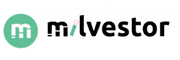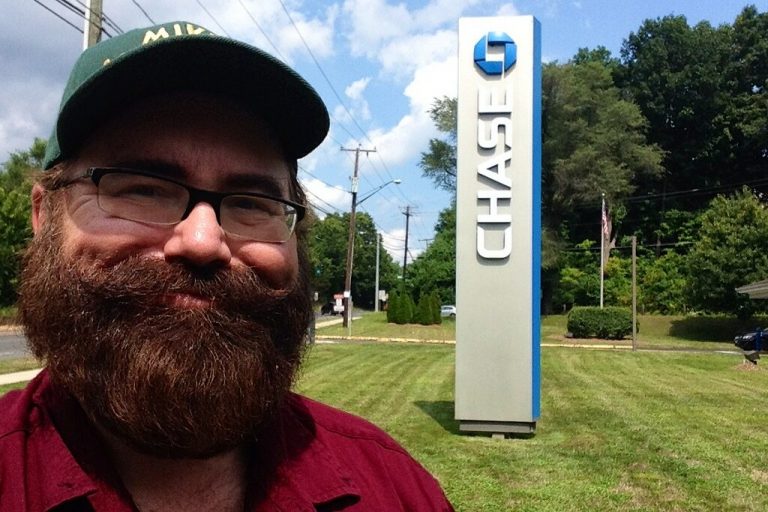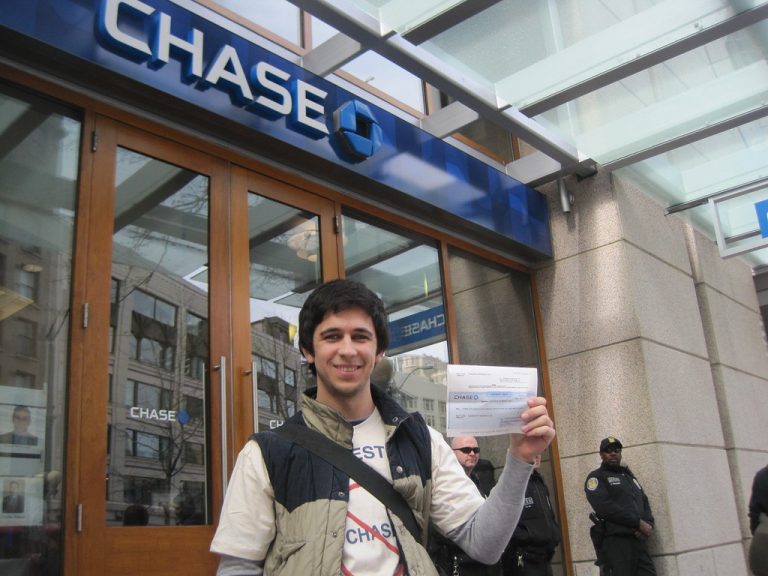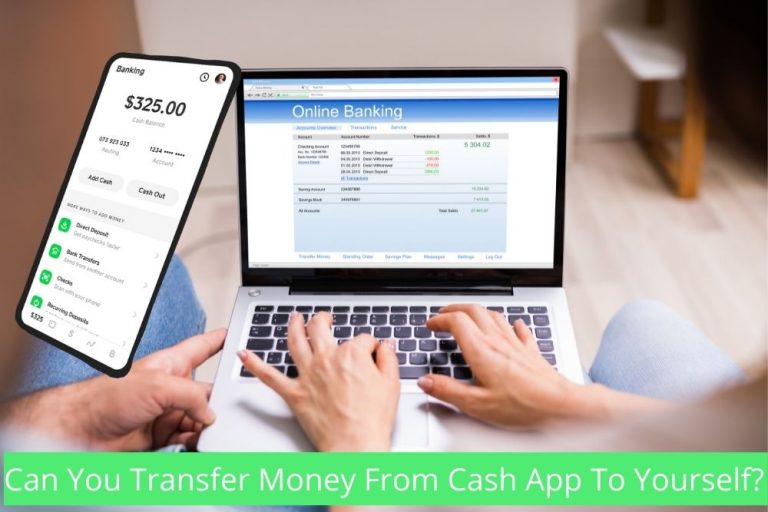Provided you know and understand file formats, opening null files is not difficult. For example, an invalid music file can be opened with any music mp3 player, but first, you must rename the file and ensure that the correct ending .extension is included.
There are various ways to open a null file on both mobile phones and Windows , If you have a universal file viewer, the best way to open a NULL file is to set that program as your default for opening files in .NULL format. This means any time you double-click or double-tap on a NULL file, that particular program will launch and open the NULL file.
The NULL file extension is frequently associated with corrupted files; NULL files are automatically produced when software meets an error. Log files, error or empty files, and other files can all use the NULL file extension. NULL files can be found on many desktop and mobile operating systems.
![How To Open A Null File [Android, Iphone, PC and Mac] 2 How-to-open-a-null-file-2](https://milvestor.com/wp-content/uploads/2022/03/How-to-open-a-null-file-2.png)
Keynote
Because there is no standard format or specification, NULL files can be used on various platforms and with multiple encodings and standards, making editing them difficult.
What Is A NULL File?
Some third-party Windows programs utilize the Null file extension to indicate a damaged file format. Whenever a program creates a file with corrupted data, it may use the .null file extension to mark it as a file that can’t be activated owing to content concerns.
Typically, these NULL files are stored in the same directory as the application that created them. The generated files are stored in null files or a location chosen by the user in the application during file generation. It is recommended that you leave these NULL files alone because they do not contain any user data.
These .null files can’t be opened or viewed with any Windows or third-party software. Additionally, there are no programs that can repair NULL files. In addition, there are no third-party apps or Windows utilities that can convert NULL files to the proper file format. The data saved in these .null files could be corrupted for various reasons, including application faults, platform issues, or file generation timeouts.
How To Open Null File On Android
In this section, we’ll go over how to open a .null file on your Android device in great detail. You’ll be able to open your file in no time if you follow the steps below:
![How To Open A Null File [Android, Iphone, PC and Mac] 3 how to open a null file](https://milvestor.com/wp-content/uploads/2022/03/image-1024x576.png)
- Find the “My Files” or “File Manager” app in your Android device’s app list and press it to open it.
- Inside the program, go to the “Downloads” folder.
- In that folder, you should find the NULL file you downloaded.
- Could you select the file by tapping on it? If your Android device can open the file you downloaded, it will do so in the appropriate app.
- If the file does not open, search the Android App Store for “NULL” to find the relevant app that can open it.
- When you can’t open the file with any of the apps from the Android App Store, it’s conceivable that it can only be opened on a desktop platform like Windows or Mac OS.
- Look up “NULL file” on the internet to check if any desktop programs can open it.
- It’s also possible that the file you downloaded is old and unsupported.
![How To Open A Null File [Android, Iphone, PC and Mac] 4 how-to-open-a-null-file](https://milvestor.com/wp-content/uploads/2022/03/how-to-open-a-null-file-1024x592.png)
It is relatively simple to open null files on an Android phone; know the file format extension, or better yet, get a universal null file opener such as Pdf files reader, WPS, File sharing manager, or Magic master. You can now use it to open invalid files after you’ve downloaded them.
How To Open Null File On iPhone
In the situation where you use an iPhone or iPad, we have got you covered with all the steps you need to follow to access a Null file. All you have to do is complete the steps highlighted below.
- Use your iPhone or iPad to launch the Files app. Swipe down on the home screen and type “Files” into the search field to locate it.
- On the Files app’s main screen, go to the Downloads folder.
- All of the files you’ve recently downloaded will be displayed. To view the NULL file, press and hold on to it.
- It will automatically launch and open your file if you have the appropriate software installed.
- If you don’t already have the app, look for “NULL” in the Apple app store. You’ll be able to locate apps that can open NULL files in this manner.
- Then if it doesn’t work, your file could only be opened by a desktop application. Look for “NULL file” on your favourite search engine to discover a program that can open it on a desktop.
How To Open Null File On Windows
![How To Open A Null File [Android, Iphone, PC and Mac] 5 How-to-open-a-null-file](https://milvestor.com/wp-content/uploads/2022/03/How-to-open-a-null-file-1024x576.jpg)
- In Windows OS File Explorer, locate the NULL file in question and double-click it to open it in the appropriate application.
- When you get a “Windows can’t open a file” error message, instead of a NULL file being opened in an application, look for another application that can open the file.
- Unless you know which application can open NULL files, run it and look for a File->Open main menu option.
- When you don’t know which application opens NULL files, try searching for “NULL wiki,” “application to open the NULL file,” or “open NULL file” in your preferred search engine.
- Install the program you just downloaded and see if it can open NULL files.
How To Open Null File On Mac
- In Mac OS Finder, locate the NULL file in question and double-click it to open the appropriate application.
- Click “Search App Store” in the error window, and Mac OS will show you applications that are compatible with NULL files.
- Once you know which Mac OS application can open NULL files, select the “Choose Application…” option in the error box to attach the file extension and open NULL files in that application.
- When you don’t understand what application to use to open a NULL file, try searching for “NULL wiki,” “application to open the NULL file,” or “open NULL file” in your preferred search engine.
- Install the program you found and see whether it can open the NULL file.
How To Open Null File Online
Many online NULL tools and apps are completely free and do not require any registration or installation on your system. Some options for opening Null files online include:
- Null Converter
- NULL Converter NULL Viewer
- NULL Viewer NULL Editor
- NULL Editor Compare NULL Files
- Compare NULL Files Merge NULL Files
- Merge NULL Files Split NULL File
- Split NULL Files NULL Metadata Viewer
- NULL Metadata Viewer
Here are a few popular free NULL tools for viewing, converting, editing, merging, splitting, comparing, and managing file metadata online using a modern browser like Chrome, Opera, or Firefox.
FAQ
What is the best way to view a NULL?
To begin, add a file to Viewer by dragging and dropping your NULL file or clicking inside the white space to select a file. Then select “View” from the drop-down menu. You will now be able to see your NULL file.
When seeing NULL, how long does it take?
This Viewer is speedy. In a matter of seconds, you’ll be able to see NULL.
Is it safe to use the free Viewer to see NULL?
Yes, of course! After viewing, the download link for NULL files will be available immediately. After 24 hours, we erase the files you’ve posted, and the download links will stop working. Your files are secure, and no one has access to them. Viewing files is entirely safe.
Is it possible to watch NULL on a Mac, Android, or Linux computer?
Any operating system with a web browser can utilize the free Viewer program. Our NULL Viewer is a web-based application that does not require any software installation.
To view NULL, which browser should I use?
Any current browser, such as Google Chrome, Firefox, Opera, or Safari, can be used to see NULL.
Conclusion
This article covered everything you needed to know about opening null files. It will be easier to access a Null file if you follow the methods and options outlined in this article. Do you want to know more? Please feel free to leave a comment.
- What Does Pay Distribution Mean For Direct Deposit? - July 5, 2025
- The Evolution of Stablecoin Pegs: Exploring Challenges and Risks - July 5, 2025
- Does Meijer Take Google Pay? - July 5, 2025